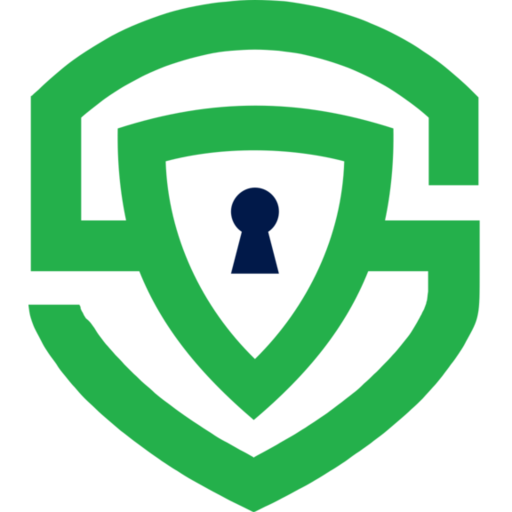iOS SDK
Overview
Section titled “Overview”The Secure Privacy Consent Management SDK provides iOS developers with an easy way to manage user consent within their applications. By integrating this SDK, you can ensure compliance with privacy regulations while giving users control over their data preferences.
Getting Started
Section titled “Getting Started”Obtain Your Application ID
Section titled “Obtain Your Application ID”To use the Secure Privacy SDK, you need an Application ID. Sign up for a free trial at Secure Privacy to get your Application ID.
Installation
Section titled “Installation”To begin using the Secure Privacy SDK for iOS, you can integrate it using either XCFramework or CocoaPods.
Option 1: Using XCFramework
Section titled “Option 1: Using XCFramework”- Download the SPMobileConsent.xcframework.
- Open your Xcode project.
- Drag and drop
SPMobileConsent.xcframeworkinto your project. - Go to Targets → Frameworks, Libraries, and Embedded Content.
- Ensure
SPMobileConsent.xcframeworkis listed, and set to Embed & Sign. - Open your Xcode project.
- Drag n Drop
SPMobileConsent.xcframeworkin your project - Go to Targets -> Frameworks, Libraries, and Embedded Content. Make sure the
SPMobileConsent.xcframeworkis listed and embedded is marked asEmbed & Sign
Option 2: Using CocoaPods
Section titled “Option 2: Using CocoaPods”- Add the following line to your Podfile:
pod 'SecurePrivacyMobileConsent'- Run the following command:
pod install- Open the
.xcworkspacefile to launch your project with the integrated SDK.
Initialization
Section titled “Initialization”To initialize the SDK, call the following method in your app’s entry point (typically in AppDelegate.swift or SceneDelegate.swift):
import SPMobileConsent
let result = await SPConsentEngineFactory.initialise( key: SPAuthKey( applicationId: Config.APPLICATION_ID, secondaryApplicationId: Config.SECONDARY_APPLICATION_ID ))let spConsentEngine = result.dataThis will set up the SDK and enable access to its features.
Consent Status
Section titled “Consent Status”You can check the current consent status by calling:
let consentStatus = spConsentEngine.getConsentStatus(applicationId: Config.APPLICATION_ID)Consent States
Section titled “Consent States”The SDK supports three consent states:
- Collected: Consent has already been obtained.
- Pending: Consent needs to be collected.
- RecollectionRequired: Consent needs to be re-collected.
Check if User has Enabled the Package
Section titled “Check if User has Enabled the Package”To check if a specific package has been marked as enabled by the user upon giving consent, you can call:
if let packageResult = spConsentEngine.getPackage(applicationId: Config.APPLICATION_ID, packageId: "Package-Id-To-Find") { if let spPackage = packageResult.data as? SPPackageConsent { if spPackage.enabled() { //enable features } }}This would return a SPDataMessage containing the SPMobilePackage only if the user has consented. Otherwise, it would return null.
Collecting Consent
Section titled “Collecting Consent”To launch the consent collection popup, use the following method:
consentEngine?.showConsentBanner(in: self)This popup will inform users about the SDK and provides them with options to agree to all, deny to all or customise their consent preferences.
Additionally, you can call the following method to display the secondary consent banner:
spConsentEngine.showSecondary(in: self);Listening to Consent Events
Section titled “Listening to Consent Events”You can listen to consent events by SPConsentEventDelegate:
class MobileConsentEventDelegate: SPConsentEventDelegate{ var applicationId: String = Config.APPLICATION_ID
func onConsentAction(data: SPMobileConsent.SPDataMessage<SPMobileConsent.SPConsentEvent>) { //Custom logic }}Add a delegate to listen to consent events
spConsentEngine.addDelegate(forCode: MOBILE_CONSENT_EVENT_CODE, delegate: eventDelegate)Remove delegate
spConsentEngine.removeDelegate(forCode: MOBILE_CONSENT_EVENT_CODE)Here, MOBILE_CONSENT_EVENT_CODE is a unique code you can use to add/remove delegate and track updates on consent actions.
Additional Way to Listen to Consent Events:
As an additional way to listen to consent events, you can now observe consent events using the following method:
spConsentEngine.addObserver(code: YOUR_UNIQUE_EVENT_CODE, observer: self, callback: { event in //Custom logic})spConsentEngine.removeObserver(forCode: YOUR_UNIQUE_EVENT_CODE)Event Codes
When using the SDK to listen to consent events, it’s important to understand how event codes work.
Event codes are unique identifiers that is used to register/unregister consent event delegates and observers. The event code helps distinguish between different consent events, particularly when dealing with multiple delegates, observers or consent events across different ViewControllers or classes.
Customization Options
Section titled “Customization Options”Users have the option to customize their preferences. When they click the customization button, they will be directed to the Preference Center, where they can:
- View a list of frameworks and their services.
- Enable or disable consent for specific services.
To display the preference center directly, simply call:
spConsentEngine.showPreferenceCenter(applicationId: Config.APPLICATION_ID, in: self)Clearing Session
Section titled “Clearing Session”To clear the session, call clearSession(). This method is useful when you want to ensure that all local session-specific sdk data is cleared. It is typically used when a user logs out or resets their preferences.
spConsentEngine.clearSession()Handling Unique Client ID (optional)
Section titled “Handling Unique Client ID (optional)”Each time the app is installed (fresh install) or during a new session, Secure Privacy Mobile Consent SDK generates a unique clientId for the user. This clientId can be retrieved by calling the following method.
let clientId = spConsentEngine?.getClientId(applicationId: Config.APPLICATION_ID)This clientId can be used to associate the user’s consent with internal identifiers within your app or backend systems. You can also use this clientId for custom user identification and to ensure accurate tracking of consent preferences.
Essential Services
Section titled “Essential Services”You can mark certain services as essential. These services will not be optional for the user to deny, ensuring compliance with the app’s required functionalities.
Privacy and Cookie Policy
Section titled “Privacy and Cookie Policy”The Preferences screen also includes tabs showcasing content related to the app’s privacy and cookie policies. This ensures users have access to essential information regarding their data handling.
Explore the Example App
Section titled “Explore the Example App”Check out Secure Privacy iOS SDK – Example App on GitHub!